How to install Exton-Slack current on a USB stick and save all system changes on the stick
First of all you have to format a USB-stick of at least 2 GB
with the filesystem ext2, ext3, ext4, reiserfs, fat32 or... Suit yourself. I suggest that you use a USB stick of at least 4 GB. That way you can install many new programs.
Then do it like this - run the following 10 commands:
1. Boot up a Linux system (Ubuntu or...) and start a terminal. Login as root or become root with sudo su
2. Download exton-slack-x32-kde480-1720mb-120222.iso
3. mkdir mnt
4. mount -o loop exton-slack-x32-kde480-1720mb-120222.iso mnt
5. mkdir /mnt/sdc1 (your stick - can obviously have a different name - check it!)
6. mount /dev/sdc1 /mnt/sdc1
7. cp -av mnt / * /mnt/sdc1
8. umount mnt
9. cd /mnt/sdc1/boot
10. bash liloinst.sh
This is how it looks when the latter command bash liloinst.sh runs.
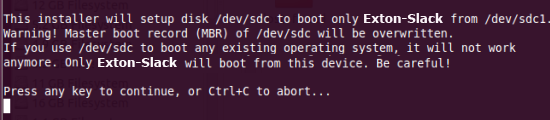
And this is how it looks when the USB stick is ready to go.
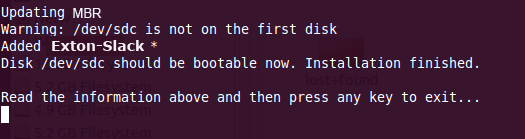
Note that a folder named slackchanges is created on the USB stick during the installation. So you can see three folders in the root of the stick - boot, slack and slackchanges.
Now you are ready to restart your computer and enjoy Exton-Slack running from USB. Be sure to change your BIOS settings so that the computer primarily boots from the USB stick.
Good luck!
exton / 120222
![]()
Back to LINUX.EXTON.NET